All skin and bones
Start out with a preset. We'll go with preset 2. Open it up in GIMP

Next, grab fmarkSkeletonBody.png and layer it over the preset.
Adjust it over the body if you're using a cat. If you're doing a dog it should be fine. Next, paint over the paws in black
Add a new layer underneath the black markings, and paint under it. I'm using a lighter version of the fur.


Merge the black markings onto the layer you painted.
Next step is to go to Colors> Color to alpha, and set it to black. This will give you the bones themselves

Blur the bones.

Duplicate the marking layer. Turn one invisible, and turn the other's opacity waaaay down.

Merge the low opacity onto the base, and export to preset_2body.jpg or whatever file you're using*

Hows that look? Really simple, not worth a tutorial on? But wait, what was the other bone layer we made?

Use the smudge tool with bristles, and brush the bones the direction of the fur. Turn the opacity down very low, I have it at 15.8. Export the bone layer as bones.png

Open the body file, add a white layer above the base. Set it to low opacity, I'm using 21.7. Export it as skinny.png

Replace the body code with
material preset_2_bodyMatL
{
technique
{
pass
{
ambient 1.000000 1.000000 1.000000 1.000000
diffuse 1.000000 1.000000 1.000000 1.000000
specular 0.050000 0.050000 0.050000 1.000000 12.500000
emissive 0.000000 0.000000 0.000000 1.000000
cull_hardware none
cull_software none
alpha_rejection greater_equal 128
scene_blend alpha_blend
texture_unit
{
texture preset_2body.jpg
tex_address_mode wrap
filtering trilinear
}
}
pass
{
lighting on
scene_blend alpha_blend
specular 0.9 0.9 0.9 1 128
texture_unit
{
texture bones.png
}
lighting on
scene_blend alpha_blend
specular 0.9 0.9 0.9 1 128
texture_unit
{
env_map spherical
texture skinny.png
}
}
}
}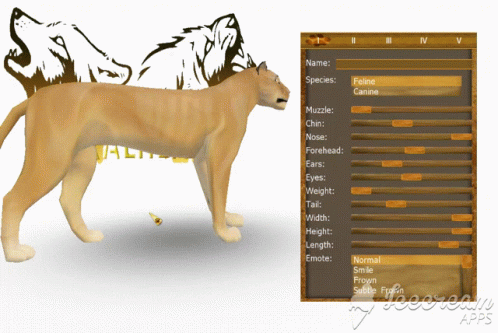
Now the light will hit the bones and shade them. It's subtle, if you want a more dramatic impact add some darker colors below the markings before you merge onto the main body. The step is marked with an *