Update Added XP Support Linux/Mac support can be found
hereBefore we begin, I advise you
make a copy of your FH folder in case anything goes wrong.
Firstly, you need my modified version of the FH game executable. Vista Win7 and Win8 users can get this
here XP users can find it
hereXP users have two requirements:
- You must be an administrator the first time you run the new game file.
- Your hard drive must be in NTFS format (most are you can check by going to "My Computer" right clicking the drive where you have FH installed and clicking properties)
Now replace FeralHeart.exe from your FeralHeart Folder (normally C:\FeralHeart\) with the copy you just downloaded, Then run the game.Once the game runs you should now find you have 3 folders in your FeralHeart folder:
- presets (Reset at each game run. Only use this to copy out any presets you export)
- PrivatePresets (Treat this like the old presets folder copy your exported presets in and any presets from others)
- PublicPresets (Where presets from the server appear don't put anything in here)
You will find your presets are now in 'PrivatePresets' and links to them are found in 'presets'. Once we have public presets, links to those will also be merged into the presets folder.
Quick note about PrivatePresets they have priority over public ones so if you have an old private preset for someone you will not see any updates for them if they upload it publicly.
Warning: do not put anything in the public folder or modify anything as you may break the sync system.
Now thats setup we are ready to receive some presets.
Download and run BittorrentSync from
hereThen follow the Screenshots bellow. Some I have listed as Optional but I do recommend them.
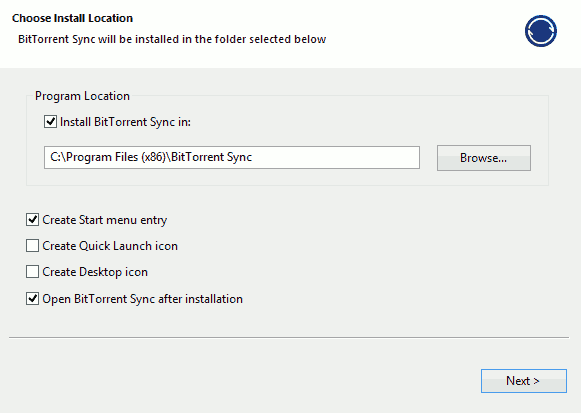
Optional: I untick the quicklaunch and desktop options here as I feel they are unneeded.
Click next
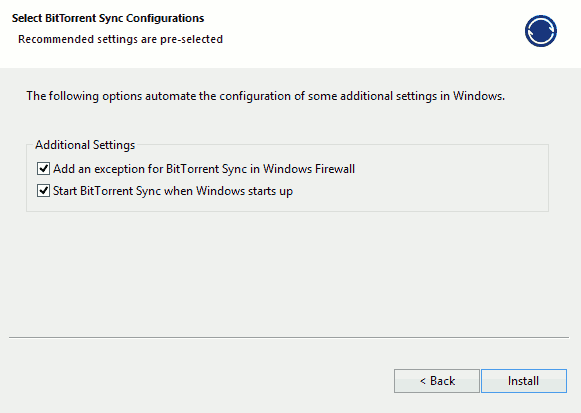
Click Install
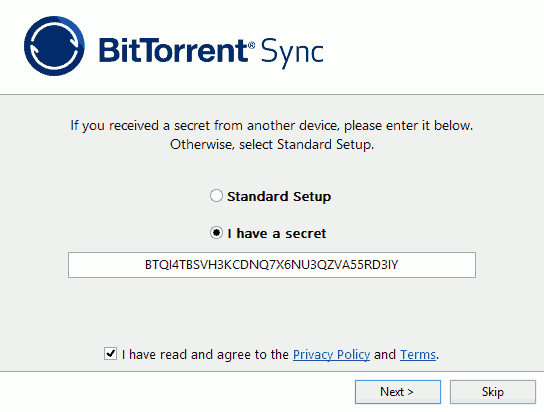
Choose you have a secret and enter "BTQI4TBSVH3KCDNQ7X6NU3QZVA55RD3IY"
Read agree and next
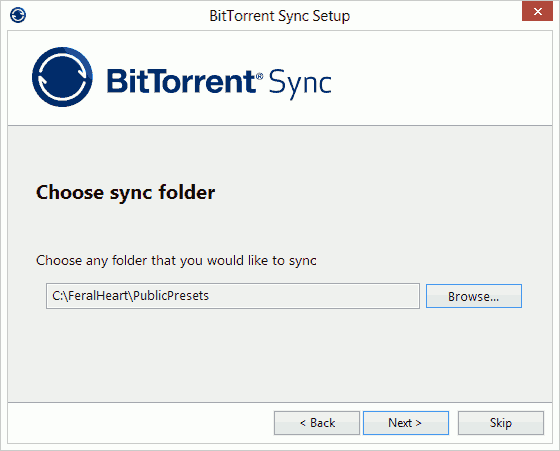
Browse and select your PublicPreset folder
Next again

Now we can Skip
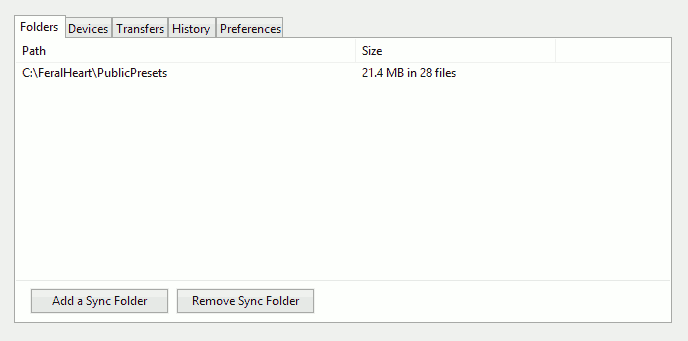
From here on is optional but recomended
Open BTSync if it doesnt automatically you should see this window
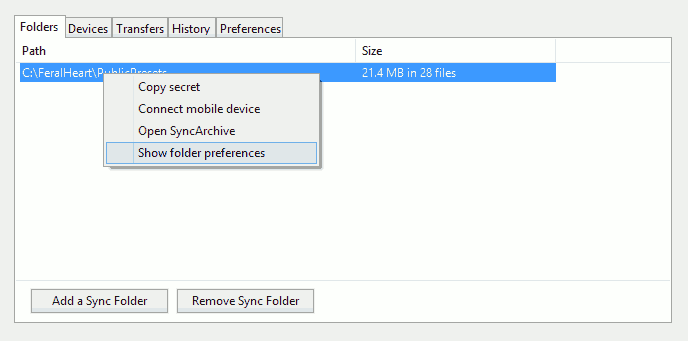
Right click and choose show folder preferences
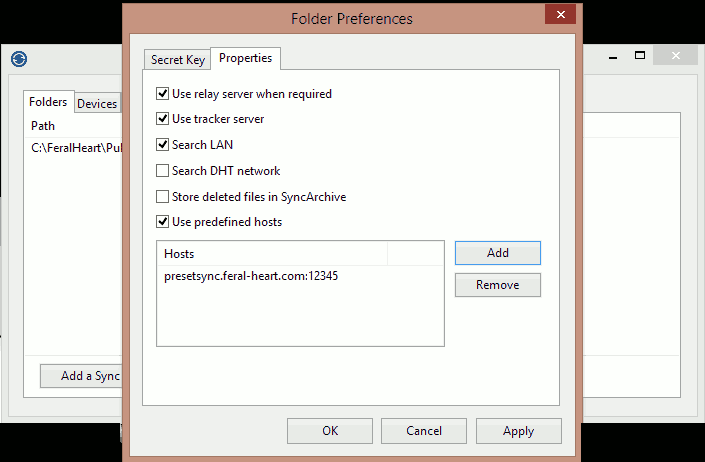
Click properties, Check the boxes as follows then click add
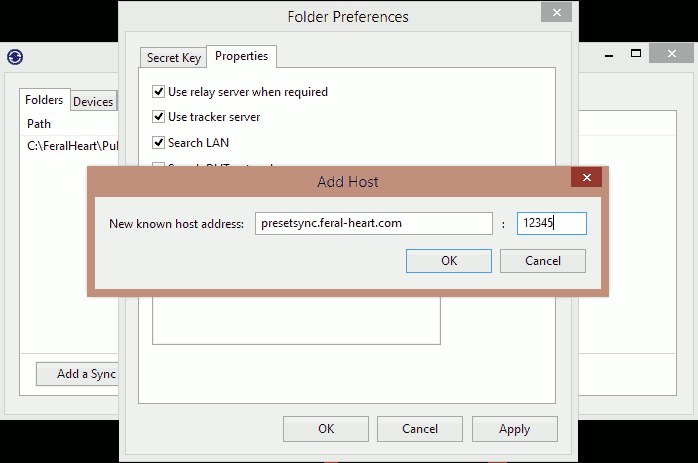
Fill in the server info then hit ok twice
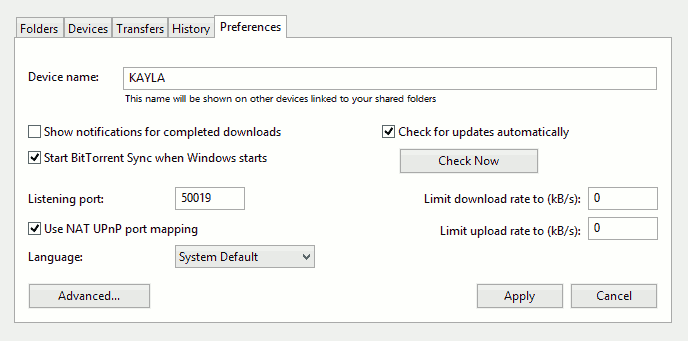
Now hit preferences you probably want to untick the notifications as they will likely become annoying and you may want to change your computers name as other users can read this.
Hit apply and we are done